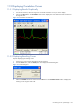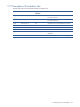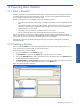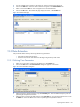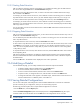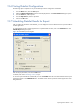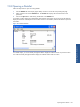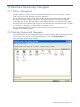OVNPM 1.5.2 - Performance Agent for NonStop Display Agent Guide
Exporting Data: DataSet 146
5. A list of available metrics appears in the Metrics list. Select a metric from the Metrics list.
6. Click on the Add button. The metric and its related icon appear in the Selected Metrics box.
7. Select a unit from the Units box. The unit appears next to the selected metric.
8. Click on the OK button. The DataSet tab page displays the metric in the Contents box.
Figure 12-2 DataSet Tab Page
12-3 Data Extraction
Time parameters affect results by influencing the following information:
• Date and time of the data extraction
• Extraction time interval which determines the degree of granularity of the results
12-3-1 Defining Time Parameters
1. Select one or more metric name(s) from the Metric list in the Contents box.
2. Click on the Time button. The Time Parameters dialog box appears on the screen.
Figure 12-3 Time Parameters Dialog Box
3. Select the frequency of data extraction using the Granularity box. There are different frequency rates for
SystemInsight and SystemTrend metrics.
4. Select the basic time period for data extraction in the Time Unit box. This period becomes the time unit for
the Offset box. There are different time units for SystemInsight and SystemTrend metrics.