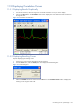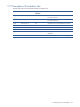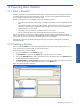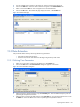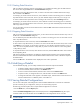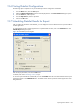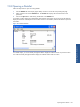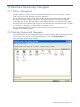OVNPM 1.5.2 - Performance Agent for NonStop Display Agent Guide
Exporting Data: DataSet 148
12-6 Printing DataSet Configurations
The following steps to explains how to print the description of the configuration of DataSets.
1. From the Node menu, select the Print option.
2. Select the DataSet Configurations option from the displayed menu. The Printer Selection dialog box opens.
3. From the Printer list, select a printer.
4. From the Style Sheet list, select a style sheet.
5. Click on the OK button.
12-7 Scheduling DataSet Results for Export
After you define all parameters of the DataSet, you can display the results in tabular format or export the table to
another application.
To export DataSet results to another application at a specified date and time, click on the Schedule button. The
Schedule Export dialog box opens.
Figure 12-4 Schedule Export Dialog Box
Enter the export parameters, and click the OK button.
For details, refer to the Scheduling a New Job topic.
To view the export schedule of a DataSet file, click on the Scheduler tab. The name of the DataSet and its export
parameters appear in the Scheduled Jobs box. The tabular results will be exported to another application at the
designated time.