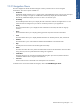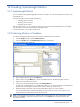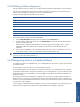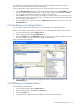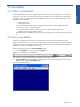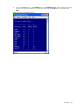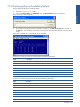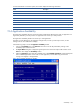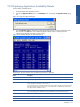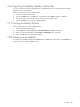OVNPM 1.5.2 - Performance Agent for NonStop Display Agent Guide
Real-Time Monitoring: Navigator 151
13-3 Navigation Menu
The menu displayed on the left side of the Navigator window provides access to various Navigator
functionalities. The various options available are:
• Dashboard
Dashboards display multiple views in a single window. Each dashboard contains a set of views and reports
that you can manage as a single unit. Dashboards simultaneously display the individual elements.
Alternatively, dashboards display views one at a time in an automatic cycle.
• Availability
The Availability feature allows you to display the status information of devices and applications. You can
monitor the devices configured on your node as well as the processes in your applications.
• Activity
The Activity feature allows you to display the status information for the CPUs, files and user & group
activities.
• Events
The Events feature allows you to display pending processes and process transitions information.
• Zoom
The Zoom feature allows you to display detailed information on selected processes, files, and devices.
• DataBase
This feature allows you to extract data form OVNPM Trend database on the selected node.
• Help
The Help link can be used to access the Navigator Online Help.
• Admin
The Admin link allows the user to perform the administrative functions like Workstation resource location
setup, password, and user profile maintenance along with registration.
• Switch Menu
Navigator allows the user to expand and collapse the Navigation pane to show/hide the sub-menus
available for different menus using the Switch Menu link.
• Load icons
Use the Load icons link to download icons and help file to the workstation.
For details on the various functionalities of Navigator, refer to the OVNPM Navigator Guide.
Real-Time Monitoring:
Navigator