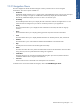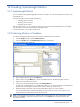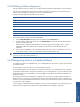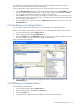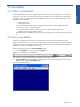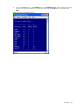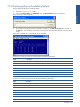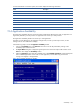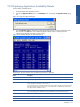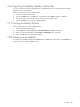OVNPM 1.5.2 - Performance Agent for NonStop Display Agent Guide
Creating SystemInsight Metrics 152
14 Creating SystemInsight Metrics
14-1 SystemInsight Metrics
You can combine existing SystemInsight metrics to form a new metric. You can also include the new metric in any
SystemInsight view.
The process of metric creation includes the following:
• Selecting metrics to combine
• Building a metric expression
• Selecting units for metrics.
After you create a metric, you can use the new metric as you would use any SystemInsight metric. For example,
you can display a new metric in both real-time and replay modes.
To build a new metric, you must be in Expert mode.
14-2 Selecting Metrics to Combine
To create a user-defined combined metric, the first step is to select the metrics to combine.
1. From the Insight tab page, select the Metrics/Units tab.
2. Click on the Build button. The Build New Metric dialog box is displayed.
Figure 14-1 Build New Metric Dialog Box
3. Enter a name for the new metric in the Name box.
4. Select a domain using the Metric area. The list of available metrics for the domain appears in the list.
5. Select one or more metrics from the list.
6. Click on the << button to add the metric(s) to the Selected Metrics list.
As each metric is added to the list, it is identified by a letter (A, B, C,). Each unit reference is identified by a
question mark and is assigned a relative number within its domain (?1 node, ? CPU,...).
7. Repeat the previous three steps until you have selected all the metrics you want to combine.
You can also build a metric expression that designates several units for a metric. For example, you can
build a metric that computes the sum of all disk connections.
NOTE: To build a metric with several units, select the metric from the Metrics box. The corresponding units are
displayed in the Unit box. Select the required units and click on the Repeat button. Repeat the steps to add
more metrics and units.