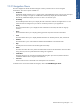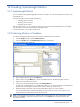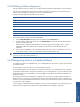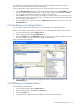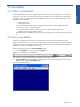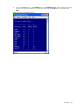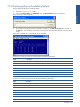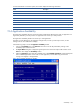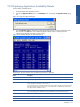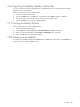OVNPM 1.5.2 - Performance Agent for NonStop Display Agent Guide
Creating SystemInsight Metrics 154
You designate your choice of relative unit assignments by changing the default unit numbers (?1 node, ?2
CPU,...) that were assigned at the time the metric was selected.
Follow the steps below to assign either an actual unit or to change the generic unit for one or more metrics.
1. From the Build New Metric dialog box, choose one of the lettered metrics from the Selected Metrics list. The
relative unit names assigned to that domain (?1 node, ?2 node,...) appear in the left window in the Unit
box. The actual units available within the domain appear in the right window.
2. From the Unit box, select one of the generic unit references or actual unit names. The unit appears next to
the selected metric in the metrics list. Repeat Step 1 and Step 2 until the unit assignments are complete for
each of the metrics being combined.
3. Click on the OK button to save the new metric. The Metrics/Units page appears with the new metric in the
Available Metrics box.
14-5 Modifying a Combined Metric
You can modify any aspect of a combined metric. You cannot modify metrics supplied by OVNPM.
Before you can modify a combined metric, close any open view or dashboard that uses the combined metric.
1. From the Insight tab page, select the Metrics/Units tab.
2. Select a combined metric from the Available Metrics list.
3. Click on the Modify button. The Modify Metric dialog box opens. You can make any changes to the metric
following the same procedures described for creating a combined metric.
Figure 14-2 Modify Metric Dialog Box
4. Click on the OK button. The Metrics/Units page appears with the modified combined metric in the
Available Metrics box.
14-6 Deleting a Combined Metric
Steps for Deleting a combined metric
1. From the Insight tab page, select the Metrics/Units tab.
2. Select a combined metric to be deleted from the Metric list.
3. Click on the Delete button.
4. A confirmation box is displayed. Click on the Yes button to continue with the procedure.