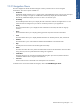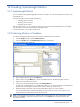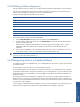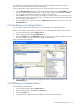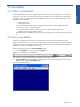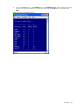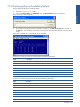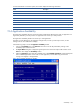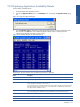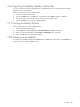OVNPM 1.5.2 - Performance Agent for NonStop Display Agent Guide
Availability 155
15 Availability
15-1 What is Availability?
The Availability feature allows you to display the status information of devices and applications, such as disks
and lines. You can monitor the devices configured on your node as well as the processes in your applications.
Each time a device or a process belonging to an application changes status, an alert message is sent to one of
the following means of display:
• SystemAlert window
• Display Agent window
To prevent messages from appearing in the Display Agent information window, add the parameter
SendDisplay Agent=0 to the file DCPRM.
• Four output devices configured in the file OVPMTACL.VISENV (OVNPM^alert^out0 to
OVNPM^alert^out3 environmental variables)
The default value for OVNPM^alert^out0 is $0, so device and application availability messages are sent to
$0.
15-2 Device Availability
The Device Availability function monitors the status of the disks, lines and netlines configured on the node.
OVNPM partitions devices into four sets. At each collect interval, a different set of devices is checked. After four
collect intervals all groups are checked. Therefore, if the collect interval is 30 seconds, default value defined in
DCPRM file, all devices are checked after two minutes.
Follow the steps below to access the Device Availability module.
1. Click on Availability icon on the Display Agent Status bar.
Figure 15-1 Availability Icon on the Status Bar
This action can also be performed using the Availability option in the Tools menu.
2. The Expert Mode dialog box is displayed. Type the password to access the expert mode and click on the
OK button. This displays the Availability window.
Figure 15-2 Availability Window
Availability