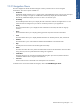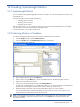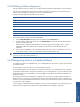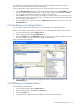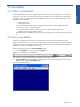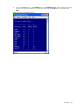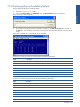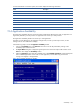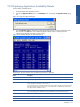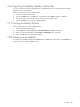OVNPM 1.5.2 - Performance Agent for NonStop Display Agent Guide
Availability 157
15-3 Displaying Device Availability Details
Steps for Displaying the device availability details:
1. Open the Availability Devices window.
2. Click on the Device detail in the Availability menu. The Device detail dialog box is displayed.
Figure 15-4 Device Detail Dialog Box
3. Type a device name to get the status of all paths to the device in the Enter device name box, and click on
the OK button. The Availability Device detail window displays information that depends on the status of the
device.
Figure 15-5 Availability Device Detail Dialog Box for $SYSTEM
For devices on a D-Series system, the window displays the following information:
Detail Description
Path Primary (P) or Backup (B) Path
Cpu DP2 Process CPU Number
Chnl Channel Number
Ctrl Controller Number
Unit Unit Number
State UP, WARN or DOWN
TransitionTime Time When OVNPM has Detected the Last State Change
For disks on a G-Series system, the window displays the following information:
Detail Description
Path Primary (P) or Backup (B) Path
Cpu DP2 Process CPU Number
Group Group Number
Module Module Number
Slot Slot Number
ServerNet X or Y Fabric
State UP, WARN or DOWN
TransitionTime Time When OVNPM has Detected the Last State Change
Availability