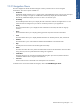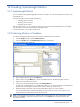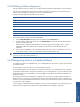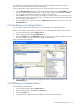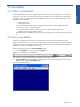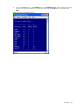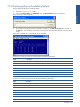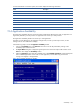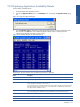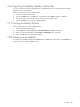OVNPM 1.5.2 - Performance Agent for NonStop Display Agent Guide
Availability 159
15-5 Displaying Application Availability Details
Steps to display availability details:
1. Display the Application Availability window.
2. Click on the Application detail option in the Availability menu. This displays the Application detail dialog
box.
Figure 15-7 Application detail Dialog Box
3. Type an application name to get the status of all processes that it contains in the Enter Application name
box and click on the OK button. The Availability Application detail window is displayed with the
information that depends on the status of each process.
Figure 15-8 Availability Applications detail Dialog Box e]
Depending on the status of the process, the following information is displayed:
Detail Description
CpuPin CPU and Pin of a existing process.
State Up, Warn, or Down
UpTime For an existing process, elapsed time between process creation and the current time expressed
in days (d) hours (h) minutes (') and seconds ('').
For non-existing process, elapsed time between process creation and the stop time expressed in
days (d) hours (h) minutes (') and seconds (''). This information is available only if the process
was stopped when OVNPM is running.
Progfile For an existing process, the program file that is being executed by the process.
For a non-existing process, the last known program file that was executed by the process.
TransTime Time When SV Detected the Last Process Status Change
Transition State Change, User Change or Loop Status
Comment Prior State, User or Loop Status
Availability