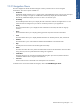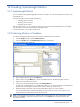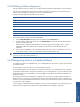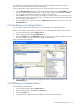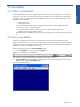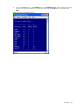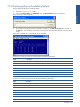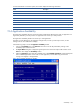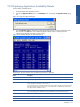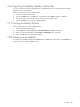OVNPM 1.5.2 - Performance Agent for NonStop Display Agent Guide
Availability 160
15-6 Exporting Availability Details to Data Files
You can copy the status of devices and applications to a delimited text file. You can export this file to another
application, such as a spreadsheet.
Follow the steps below to export availability details.
1. Open the Availability detail window.
2. Click on the Export option in the File menu. A standard Windows Export dialog box is displayed.
3. Enter the file name and choose the directory of the file to be created for export.
4. Click on the Save button to export the availability details.
15-7 Printing Availability Details
Follow the steps below for Printing availability details:
1. Open the Availability detail window.
2. From the File menu, select the Print option. The Printer Selection dialog box is displayed.
3. Select a printer and a style sheet using the Printer and Style Sheet boxes, respectively.
4. Click on the OK button to complete the procedure.
15-8 Exiting from Availability
To exit from the Availability module, select the Close option in the File menu. Alternatively, click the Close box in
the upper-right corner of the Availability window.