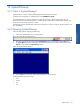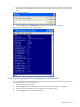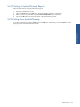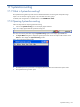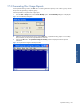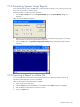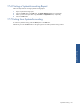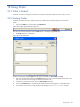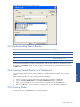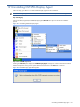OVNPM 1.5.2 - Performance Agent for NonStop Display Agent Guide
SystemAccounting 166
17-4 Generating Spooler Usage Reports
In the SystemAccounting window, the User menu is used to generate a report by a user within a group. Use the
Group menu for generating a report by group.
Use the steps below to request a spooler usage report.
1. From the User or Group menu, select the Spooler Monthly option. The Spooler Monthly dialog box is
displayed.
Figure 17-5 Spooler Monthly Dialog Box
2. Select the year and month for the report using the Date box. A SystemAccounting report is on a monthly
basis, therefore, the day and time parameters are irrelevant.
3. Click on the OK button. The SystemAccounting Spooler monthly window is displayed with the required
information.
Figure 17-6 SystemAccounting Spooler monthly Window
17-5 Exporting a Report to a Data File
You can copy the data used to build a currently displayed report into a delimited text file. This file can be
exported to another application, such as a spreadsheet.
Folllow the steps below for Exporting Report to datafiles:
1. Open a SystemAccounting report.
2. Select the Export option from the File menu. A standard Windows Export dialog box is displayed.
3. Enter the filename and the directory for the file to export.
4. Click on the Save button.