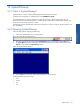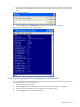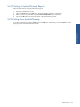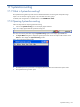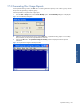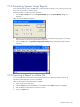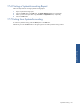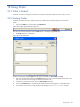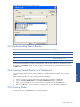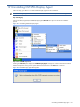OVNPM 1.5.2 - Performance Agent for NonStop Display Agent Guide
Using Finder 169
Figure 18-3 Finder Dialog Box with Search Results
18-3 Understanding Search Results
The following table explains the results returned by the Finder based on search type:
Type List Is Used In
Unit Unit List by Domain/Unit Occurrence Component/Domain/View
Metric Metric List Dashboard/View
Component/Domain/View
View View List Dashboard Component/Domain
To locate other elements that use an item in the returned list, select an item in the list box. All references to that
item appear in the Is Used in list box. To open an element in the Is Used in list, select the element, and then click
the Open button.
18-4 Copying Search Results to a Dashboard
You can display the search results as part of a dashboard. A dashboard displays multiple views in a single
window.
Follow the steps given below to copy the search results to a Dashboard:
1. Select a view from your search results in the Finder dialog box to display in a dashboard.
2. Click on the Copy to Dashboard button. The Copy to Dashboard dialog box is displayed.
3. Select an existing dashboard. You can also create a new dashboard using the Create button.
4. Click on the OK button. The view appears as a window when you open the selected dashboard.
18-5 Closing Finder
To close Finder, click on the Close button in the Finder dialog box.
Using Finde
r