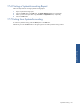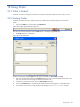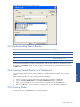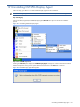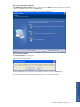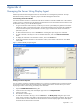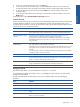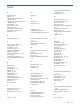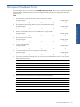OVNPM 1.5.2 - Performance Agent for NonStop Display Agent Guide
Appendix A 173
6. To save your commands in the script, click on the OK button.
7. To test the script, from the emulation window, click on the GO button. If the script works correctly, the
commands contained in the script appear in the emulation window and the Display Agent session starts.
8. To verify the disconnection part of the script, from the Node menu, select Disconnect to return to the
emulation window.
9. To set the option that automatically runs the logon script, from the site selection dialog box, click on the
Modify button.
A dialog box opens. Select Automatically Run Logon Script check box.
Script File Commands
All script commands starting with a reserved keyword runs automatically. Reserved keywords are commands that
use SEND, RECEIVE, and DELAY. If you use commands that do not begin with reserved keywords, they are
considered manual commands, which will stop the execution of the script. The following table explains the script
commands you can use in the emulator window.
Command Explanation
SEND “command” Sends the command between the quotation marks to the server.
If the command string contains quotation marks (“), you must use double quotation marks.
SEND PASSWORD “crypted
password”
Decrypts the password between the quotation marks, and then sends it to the server.
This command ensures that passwords do not appear in the logon file.
To generate an encrypted password, from the Modify Script dialog box, insert a SEND
PASSWORD statement in the script. When you encrypt a password, you can no longer
decrypt the value.
RECEIVE“sentence”
[TIMEOUT=NN]
Waits for the command to be sent by the server using the optional parameter TIMEOUT.
NN, which represents a time specified in milliseconds.
If the Display Agent waits longer than the time specified in the TIMEOUT parameter, it stops
at the sequence in the script when the time elapsed. When this occurs you must continue
manually
If you do not specify a value for the TIMEOUT parameter, the Display Agent automatically
waits sixty seconds to receive the command
DELAY NN NN represents a pause in milliseconds that you specify.
STOP Stops the execution of the script and enters debug mode. The execution of the script also
stops if a manual command is encountered. When this occurs, you can run the script step-
by-step, or continue to automatically execute the script.
SESSION Indicates where the Display Agent interactive session occurs in the script. This command
must be inserted after the command that starts the Display Agent session.
Comments Ignores the text after the semicolon (;).
Debugging a Script File
From the emulation window, you can troubleshoot errors that occur in a script file.
To start the debug mode from the emulation window, click on Stop. The execution of the script stops and the
debug buttons are available.
The following table explains the buttons that you can use to navigate through a script when debugging
statements.
Button Explanation
Stop Stops the execution of the script. The debugging buttons become available.
Step Executes the current statement.
Skip Skips over the current statement to the next statement.
Go Resumes execution of the script starting from the current statement. The debug buttons are
grayed.
Restart Starts at the first statement of the script. If the script is set to run in automatic mode, the script
starts to carry out the commands.
Appendix A