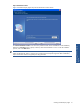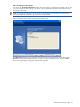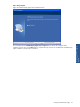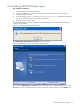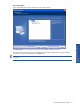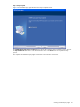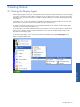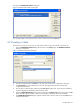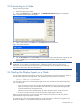OVNPM 1.5.2 - Performance Agent for NonStop Display Agent Guide
Getting Started 29
3-3 Connecting to a Node
Steps for connecting to Node:
1. Open the Display Agent window.
2. Click on the Connect option in the Node menu. The OVNPM Node Selection dialog box is displayed.
Figure 3-4 OVNPM Node Selection Dialog Box
3. Select a node and click on the OK button. The Connect dialog box is displayed.
Figure 3-5 Connect Dialog Box
4. Enter the Host address and the port number in the Host Address and Port Number boxes, respectively, and
click on the OK button. For information concerning host and port numbers, contact your system
administrator.
NOTE: When you start a session, if any units are missing from the configuration that are referenced in
dashboards, views, Datasets or user-defined metrics, a dialog box opens to notify you of the missing
information. You can also search for missing units at any time during a session. To display a list of missing
units, from the Tools menu, select Show Missing Units.
3-4 Starting the Display Agent on a Node
You can directly start the Display Agent on a node using a command line or a shortcut icon that you create. To
start the Display Agent with a node parameter, enter the following command on the command line:
<path to OVNPM.exe> node=NodeName
You can create a shortcut icon to start the Display Agent on the node. The features of the shortcut depend on
your connection type:
• If you use a Telnet connection and you select the Automatically Run Logon Script option, the Display
Agent runs the logon script on the specified node. Otherwise, your shortcut opens the appropriate
connection dialog box for the specified node.
If the session on the node is already started, the shortcut brings the session window to the front.
• If you use a TCP/IP connection, your shortcut opens the Display Agent on the node.
Before you create your shortcut, if you are using a Telnet connection to connect to a node, verify that the
Automatically Run Logon Script option is selected.
To create a shortcut, from the site selection dialog box, click Create Shortcut. A shortcut icon appears on the
Windows NT desktop, or in the specified directory for Windows 95/98.
Getting Started