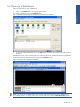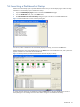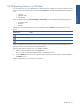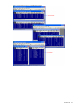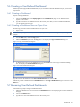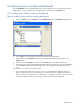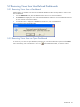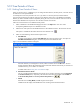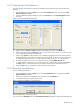OVNPM 1.5.2 - Performance Agent for NonStop Display Agent Guide
Dashboards 45
5-6 Creating a User-Defined Dashboard
OVNPM provides eight predefined dashboards, but you can build customized dashboards as per your business
requirements.
5-6-1 Creating a Dashboard
Steps for creating dashboard:
1. Click on the Create button in the Display Agent window Dashboard tab page. A new dashboard icon
appears in the window.
2. Type the name of the new dashboard next to the insertion point. After you have created the dashboard,
you can add the required views.
5-6-2 Creating a Dashboard from an Open View
The following procedure creates a dashboard from an open view.
1. Open a view.
NOTE: For on opening a view details, refer to the Opening a View topic in the Using Views: SystemInsight
Chapter
2. From the View menu, select the Copy option.
3. Select the Dashboard option from the Copy menu. This displays the Copy to Dashboard dialog box.
Figure 5-7 Copy to Dashboard Dialog Box
4. To add the open view to a new dashboard, click on the Create button in the Copy to Dashboard dialog
box. This displays the Create Dashboard dialog box.
Figure 5-8 Create Dashboard Dialog Box
Type the name for the dashboard in the Enter a dashboard name box and click OK.
Alternatively, select a dashboard from the Dashboards box in the Copy to Dashboard dialog box and click on the
OK button.
5-7 Renaming User-Defined Dashboards
Use the following steps to change a Dashboard Name.
1. Select the dashboard icon to be renamed in the Dashboards area in the Display Agent window Dashboard
tab page.
2. Click on the Rename button.
3. Type the new name of the dashboard next to the insertion point.
Dashboards