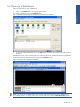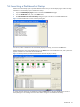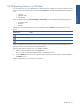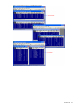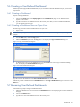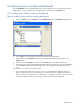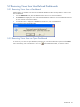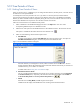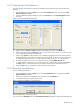OVNPM 1.5.2 - Performance Agent for NonStop Display Agent Guide
Dashboards 46
5-8 Adding Views to User-Defined Dashboards
From the Dashboards area in the Dashboard tab page, select the dashboard icon to which the views are to be
added. When you select a dashboard, the corresponding views are displayed in the Contents area.
5-8-1 Adding Views Without Opening Dashboard
Steps for adding views without opening dashboard
1. Click on the Add button in the Contents area in the Dashboard tab page. The Add View dialog box opens.
Figure 5-9 Add View Dialog Box
2. From the Type list, select the OVNPM component that contains the display element.
3. Select a domain from the Domains list. The views associated with the selected domain appear in the
View(s) list box.
4. Select a view from the View(s) list, and then click on the Select button in the Add View dialog box.
5. The selected view is added to the dashboard. Repeat the above steps to add more views to the dashboard.
Click on the Close button in the Add View dialog box to close the dialog box after adding the required
views.
After you select a view, there are two possible results:
• If units are already assigned to the view metrics, the view is now added to the dashboard. If the view is
generic, and there is only one unit in the domain, the view for the single unit is added to the dashboard.
• If the view is generic, the name of the view is followed by […], and there is more than one unit to select, the
Unit Selection dialog box opens. You must assign units to a view to add it to the dashboard.