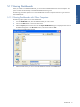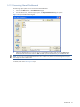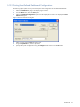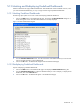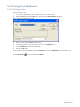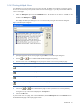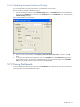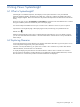OVNPM 1.5.2 - Performance Agent for NonStop Display Agent Guide
Dashboards 57
5-14-2 Printing Multiple Views
In a dashboard, you can print from one to nine views per page. By default, views appear on a page by groups
of nine. You can choose to print a specific number of views on each page, or you can print the same number of
views on each page.
1. Select the Edit Layout option from the Dashboard menu. The shortcut for the same is available on the
Toolbar as the Edit layout icon.
This displays the Edit Layout dialog box. You can customize the printing of views from this dialog box.
Figure 5-21 Edit Layout Dialog Box
2. Specify the page titles for the various pages using the Title box in the Edit Layout dialog box.
3. Use the
and icons to add and delete dashboard pages from printing.
4. Use the various icons in the Views/pg area to specify the number of views to be printed per page.
Icons Explanation
Prints one view on each page
Prints two views on each page
Prints four views on each page
Opens a dialog box to choose one to nine views per page
5. Click on the and icons to determine the page on which a particular view is to be printed by
moving the view up or down the list displayed in the Layout box.
6. Click on the OK button.
To print several views on a page, from a closed dashboard, click the Edit Layout button in the Contents area on
the Dashboard tab page in the Display Agent window.
Dashboards