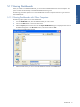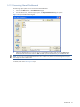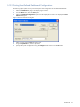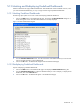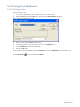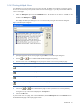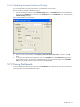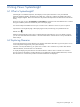OVNPM 1.5.2 - Performance Agent for NonStop Display Agent Guide
Dashboards 58
5-14-3 Scheduling Automatic Dashboard Printing
You can schedule the printing of all the windows in a dashboard at a future date.
Steps for scheduling automatic dashboard printing:
1. Open the Dashboard and click on the Schedule Printing option in the Dashboard menu. If the dashboard is
closed, select a dashboard icon, and click on the Schedule button in the Dashboards area. This displays the
Schedule Printing dialog box.
Figure 5-22 Schedule Printing Dialog Box
2. Enter the various print parameters, like Frequency, Date, Date Offset, Time, Printer, and click on the OK
button.
3. To view the print schedule of the dashboard, click on the Scheduler tab in the Dashboard tab page in the
Display Agent window. The name of the dashboard and its printing parameters appear in the Scheduled
Jobs box. The graphical results will be printed at the designated time.
5-15 Closing Dashboards
To close a dashboard, select the Close option from the Dashboard menu. Alternatively, click on the Close button
in the upper-right corner of the dashboard window.