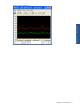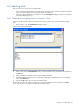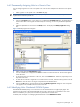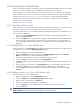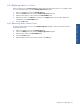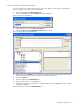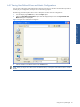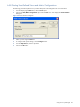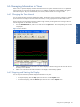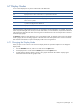OVNPM 1.5.2 - Performance Agent for NonStop Display Agent Guide
Using Views: SystemInsight 63
6-4-2 Permanently Assigning Units to a Generic View
You can change a generic view into a unit specific view. You can also modify the unit selection for unit specific
views.
1. Select a generic or unit specific view in the Views tab page.
NOTE: Generic views are followed by the symbol [...]. Unit specific views are followed by the symbol < >. The
angle brackets contain the specific unit
2. Click on the Duplicate button. A copy of the view is added to the Available Views box. The duplicated view
has the same name as the original view followed by the word copy. A user icon precedes the duplicated
view.
3. Select the duplicated view and click on the Modify button. This displays the Modify Insight View dialog
box.
Figure 6-4 Modify Insight View Dialog Box
4. Select a metric from the Selected Metrics list box.
5. A list of available units is displayed in the Units list. Select a unit from the Units list. The unit name appears
next to the metric.
6. To assign the same unit to all metrics in the view, click on the Set All button. Otherwise, repeat Step 4 and
Step 5 for each metric.
7. To clear the unit name for a single metric or several metrics at one time, select the metric(s) and click on the
Reset button. The unit name is no longer incorporated into the selected metrics.
8. Click on the OK button to save the settings and close the Modify Insight View dialog box. The unit specific
view appears in the Available Views box in the Views tab.
6-4-3 Identifying Units: Distributed OVNPM System
With Distributed OVNPM (DSV), a user can have a view of all machines from a single Display Agent. The
machines must be part of a HP NonStop EXPAND network with a maximum of 12 simultaneous users. If this
feature is installed on your system, the unit names are prefixed by the machine name.
For details, refer to Chapter 10: Managing Distributed Servers in the OVNPM Server Guide.
Using Views: SystemInsight