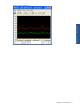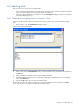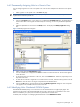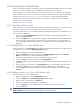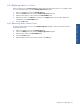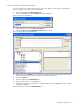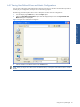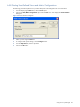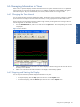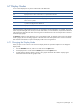OVNPM 1.5.2 - Performance Agent for NonStop Display Agent Guide
Using Views: SystemInsight 69
6-6 Managing Information in Views
When a view is opened it displays real-time information for the host system. The data in the view is updated at
regular intervals. In most cases, the display moves as it is updated, with the latest values added to the right as
each interval expires. The prior values shift left, one interval, with the earliest one no longer visible.
6-6-1 Changing the Time Interval
You can change the time interval for updating the display. The duration of time covered by a display is dictated
by the interval. For example, for the time interval one minute, a curve graph presents results for half an hour.
Shorter intervals provide greater granularity of detail. Larger intervals provide greater time coverage. The time
interval ranges from 15 seconds to 32 minutes.
1. From the Available Views list, select a view and click on the Open button. The corresponding view window
is displayed.
Figure 6-9 View Window
2. Select the Interval option from the menu. This choice displays a submenu listing time intervals. The interval
currently in use is selected.
3. Select a new interval from the Interval submenu. The display is automatically updated.
6-6-2 Stopping and Starting the Display
You can stop and restart the update of displayed information at any time.
• To stop the display, select the Stop option from the view window Options menu.
• To restart the display, select the Resume option from the view window Options menu.
Using Views: SystemInsight