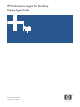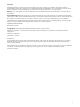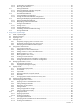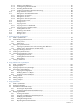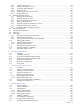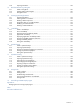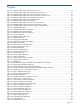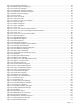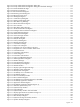OVNPM 1.5.2 - Performance Agent for NonStop Display Agent Guide
Figures 8
Figures
Figure 2-1 OVNPM Display Agent Setup Welcome Screen .............................................................................. 18
Figure 2-2 OVNPM Display Agent Setup License Agreement Screen.................................................................. 19
Figure 2-3 OVNPM Display Agent Setup Customer Information Screen .............................................................. 20
Figure 2-4 OVNPM Display Agent Setup Choose Destination Location Screen .................................................... 21
Figure 2-5 OVNPM Display Agent Check Setup Information Screen .................................................................. 22
Figure 2-6 OVNPM Display Agent Setup Completed Screen............................................................................. 23
Figure 2-7 OVNPM Display Agent Information Box ......................................................................................... 24
Figure 2-8 OVNPM Display Agent Maintenance Welcome Screen .................................................................... 24
Figure 2-9 OVNPM Display Agent Maintenance Select Features Screen............................................................. 25
Figure 2-10 OVNPM Display Agent Maintenance Setup Completed Screen ....................................................... 26
Figure 3-1 OVNPM Startup Menu ................................................................................................................. 27
Figure 3-2 OVNPM Node Selection Dialog Box.............................................................................................. 28
Figure 3-3 OVNPM Create Node Dialog Box................................................................................................. 28
Figure 3-4 OVNPM Node Selection Dialog Box.............................................................................................. 29
Figure 3-5 Connect Dialog Box..................................................................................................................... 29
Figure 4-1 OVNPM Display Agent GUI ......................................................................................................... 30
Figure 4-2 OVNPM Menu Bar ...................................................................................................................... 30
Figure 4-3 Display Agent Node Menu ........................................................................................................... 31
Figure 4-4 OVNPM Node Selection Dialog Box.............................................................................................. 31
Figure 4-5 Node Trace Window................................................................................................................... 32
Figure 4-6 About Connection Information Box................................................................................................. 32
Figure 4-7 Display Agent Options Menu ........................................................................................................ 33
Figure 4-8 Settings Dialog Box ..................................................................................................................... 33
Figure 4-9 Server Messages Window ............................................................................................................ 34
Figure 4-10 Display Agent Tools Menu .......................................................................................................... 34
Figure 4-11 Finder Dialog Box...................................................................................................................... 35
Figure 4-12 Display Agent Help Menu........................................................................................................... 36
Figure 4-13 About OVNPM Box ................................................................................................................... 36
Figure 4-14 Display Agent Window with Tabs................................................................................................ 37
Figure 4-15 Display Agent Status Bar ............................................................................................................ 38
Figure 5-1 Dashboard ................................................................................................................................. 40
Figure 5-2 Dashboard Tab Page with Monthly CPU Availability Icon Selected..................................................... 41
Figure 5-3 Monthly CPU Availability Dashboard ............................................................................................. 41
Figure 5-4 Select Dashboard to Launch at Startup Dialog Box........................................................................... 42
Figure 5-5 Weekly CPU Busy Dashboard Selected for Automatic Display at Startup............................................. 42
Figure 5-6 Organizing Views in a Dashboard Window ................................................................................... 44
Figure 5-7 Copy to Dashboard Dialog Box..................................................................................................... 45
Figure 5-8 Create Dashboard Dialog Box ...................................................................................................... 45
Figure 5-9 Add View Dialog Box .................................................................................................................. 46
Figure 5-10 Dashboard Window with Add a view Icon ................................................................................... 47
Figure 5-11 Remove View Confirmation Box................................................................................................... 48
Figure 5-12 Time Reference Selection Dialog Box............................................................................................ 49
Figure 5-13 Trend Time Reference Dialog Box ................................................................................................ 50
Figure 5-14 Delete Time Reference Confirmation Box....................................................................................... 50
Figure 5-15 Export Dashboard Dialog Box..................................................................................................... 51
Figure 5-16 Import Dashboard Dialog Box..................................................................................................... 52
Figure 5-17 Export Dashboards Dialog Box.................................................................................................... 53
Figure 5-18 Printer Selection Dialog Box........................................................................................................ 54
Figure 5-19 Mask Dashboards Dialog Box..................................................................................................... 55
Figure 5-20 Printer Selection Dialog Box........................................................................................................ 56
Figure 5-21 Edit Layout Dialog Box ............................................................................................................... 57
Figure 5-22 Schedule Printing Dialog Box ...................................................................................................... 58
Figure 6-1 Insight Tab Page.......................................................................................................................... 60
Figure 6-2 CPU-Distribution View .................................................................................................................. 61