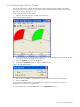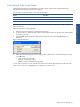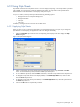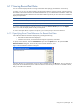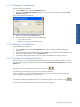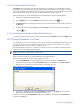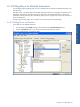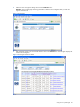OVNPM 1.5.2 - Performance Agent for NonStop Display Agent Guide
Using Views: SystemInsight 83
6-9-6 Setting a Scale for the Display
Scaling defines the peak values represented by each metric display. In the case of a gauge display mode,
scaling defines the maximum value shown on a gauge.
You can choose any of these options to set a scale for the display.
Option Description
Value Scales all metrics to the maximum metric value
Automatic Scales all the values to fill the panel or gauge.
Default Uses the scaling assigned to the metric at installation time.
If the display mode is a curve, bar, or gauge, you can apply the same scale to all metrics or apply a different
scale to each metric.
Follow the steps below to change the scale.
1. Select the view. If the legend is not visible, maximize the view.
2. To set the scale for an individual metric, select it from the legend. Otherwise, the same scale will be applied
to all metrics in the view.
3. Select the Scale option from the menu appropriate to the current view mode. The Scale dialog box is
displayed.
Figure 6-24 Scale Dialog Box
4. Select one of the following types of scales using the various radio buttons in the Scale dialog box and click
on the OK button.
• Value: To enter your won scale
• Automatic: For automatic scaling
• Default: To use the scale defined with the metric
In curve mode, if all metrics in a view have the same scale, then numerical values appear to the left of the scale
marks. As soon as the view is redisplayed you can restore it to its previous size.
Using Views: SystemInsight