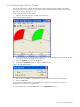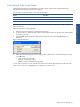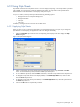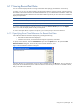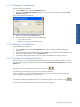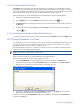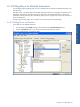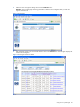OVNPM 1.5.2 - Performance Agent for NonStop Display Agent Guide
Using Views: SystemInsight 84
6-10 Using Style Sheets
Style sheets control the color and pattern used in a view for display and printing. A set of style sheets is provided
with OVNPM. You can build any number of additional style sheets. Any style sheet can be specified as the
default. Defaults can be declared for screen displays and printer output.
For up to 16 metrics, each style sheet provides the following formatting options:
• Background Color or Transparent Background
• Background Pattern
• Line Style
• Line Color
In addition, a background color can be set for non-data areas.
6-10-1 Applying Style Sheets
When you open a view it uses the style sheet that it was assigned the last time it was open. If you change the
style sheet for a screen display, the appearance of the view changes immediately.
1. Select the Style Sheet option from the menu corresponding to the display mode. This displays the Style
Sheet dialog box.
Figure 6-25 Style Sheet Dialog Box
2. Select a style sheet for the screen display and a style sheet for the printer using the Screen and Printer
areas. To use the default style sheet, select the Default Style Sheet options.
3. To use a different style sheet, select the Name radio button, and select a style sheet from the drop-down list.
4. To designate a style sheet as the screen display default, in the Default Style Sheets area, select its name
from the Screen drop-down list.
5. To designate a style sheet as the printer default, in the Default Style Sheets area, select the style sheet from
the Printer drop-down list.
6. Click on the OK button to complete the procedure.