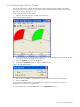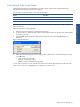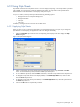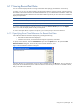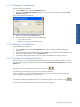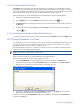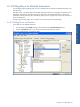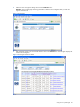OVNPM 1.5.2 - Performance Agent for NonStop Display Agent Guide
Using Views: SystemInsight 85
6-10-2 Creating a Style Sheet
OVNPM is delivered with a set of style sheets. You cannot modify these style sheets unless you save them under a
different name thereby creating a new style sheet. You can modify your own style sheets at any time.
1. Access the Style Sheet dialog box and click on the Configure button. This displays the Configure Insight
Style Sheet dialog box. This dialog box contains a preview panel that displays the effect of the latest
settings as you select them.
Figure 6-26 Configure Insight Style Sheet Dialog Box
2. Set options for the preview panel by selecting one of the following radio buttons:
• Area: Sets the preview box to show the effect on area or layered displays.
• Line: Sets the preview box to show the effect on curve display mode.
3. To modify an existing style sheet, select its name from the Name drop-down box.
4. To add a new style sheet, click on the Add button.
5. The Add Style Sheet dialog box is displayed. Type a name for the new style sheet in the Name box and
click on the OK button.
Figure 6-27 Add Style Sheet Dialog Box
6. Select one of the following background options:
• Transparent Mode: Suppresses the background color for any metric in area or layer displays if the
metric has a brush pattern defined.
• Background: Sets a color to be used for non-data areas in the display.
7. Select a metric from the metrics list box.
8. The current settings for the metric are displayed in the Pattern area. Select options for the selected metric
from any of the lists in the Pattern panel:
• Foreground: Color for the metrics line
• Line: Line style applied to curves
• Brush: Pattern to delineate area and layer displays
• Background: Background color for area and layer separations
9. Repeat the previous two steps for any other metrics you wish to change and then click on the OK button.
Using Views: SystemInsight