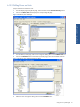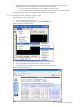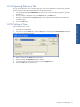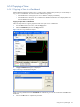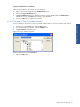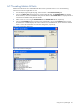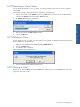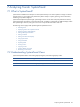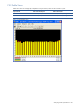OVNPM 1.5.2 - Performance Agent for NonStop Display Agent Guide
Using Views: SystemInsight 93
6-14 Exporting Data to a File
You can export data from a view to another application, such as a spreadsheet, by creating a file. The file is
copied in the text format, delimited by tabulation and line-feed characters.
1. From the Insight tab page Available Views list, select a view and click on the Open button to open the
selected view.
2. The view window is displayed. Click on the Export option in the View menu.
3. This opens a standard Windows Export dialog box. Enter the filename and directory of the file to be
created for export.
4. Click on the OK button.
6-15 Printing a View
Follow the steps to print a view.
1. Open the view to be printed.
2. From the view window View menu, select the Print option. This displays the Printer Selection dialog box.
Figure 6-38 Printer Selection Dialog Box
3. Select a printer from the Printer drop-down list box.
4. Select a style from the Style Sheet drop-down list box.
5. To change printers or review printing options, use the Configure button.
6. Click on the OK button to print the view.
Using Views: SystemInsight