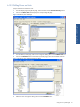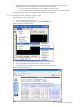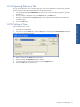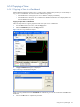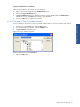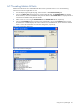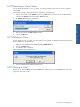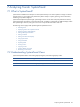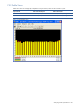OVNPM 1.5.2 - Performance Agent for NonStop Display Agent Guide
Using Views: SystemInsight 97
6-18 Renaming a View Name
You can change the name of any view you create. You cannot change the name of a view, which is supplied
with OVNPM.
Use the following steps to change the name of a duplicated or customized view.
1. Open a view and click on the Rename option from the View menu. This action can also be performed by
clicking on the Rename button in the Insight - Views tab page.
2. The Rename View dialog box is displayed.
Figure 6-44 Rename View Dialog Box
3. Enter the new name in the Enter a view name box.
4. Click on the OK button.
6-19 Deleting a View
You may delete any view you create. You cannot delete a view supplied with OVNPM. Use the following steps to
delete a duplicated or customized view.
1. Select the view to delete from the Insight tab page Available Views list.
2. Click on the Delete button.
3. A confirmation box is displayed.
Figure 6-45 Delete View Confirmation Box
4. Click on the Yes button to delete the selected view.
6-20 Closing a View
To close a view, select the Close option from the View menu. Alternatively, click on the Close button in the upper-
right corner of the view window.
Using Views: SystemInsight