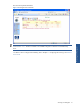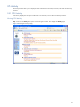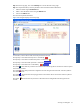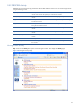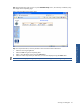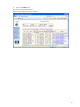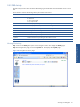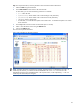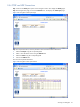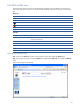OVNPM 1.5.2 - Performance Agent for NonStop Navigation Guide
Working with Navigator 33
Step 2: In the Activity page, click on the CPU Busy link to access the CPU Activity page.
Step 3: To request information, enter the parameter values associated with the selected link.
1. Select the NODE using the Node.CPU field.
2. Select or clear the refresh interval using the Refresh Field.
3. Click on the Submit button.
This returns the requested information.
Figure 2-21 Navigator Display CPU Activity Page
For each CPU, it shows the list of the two busiest processes on the CPU.
The Cpu-Busy.% value of the busiest process is indicated by:
The Cpu-Busy.% value of the second busiest process is indicated by:
The Cpu-Busy.% value of all other processes is indicated by:
The Cpu-Busy.% value of the CPU is indicated by:
The symbol
means that new processes were created on the CPU during the last 30 seconds. Click this symbol
to show these processes.
The symbol
means that processes have stopped on the CPU during the last 30 seconds. Click this symbol to
show these processes.
The symbol
means that there are looping processes on the CPU for the last 30 seconds. Click this symbol to
show these processes.
The symbol
means that there are processes on the CPU that have changed their state during the last 30
seconds.
Working with Navigator