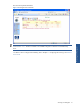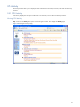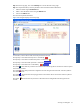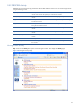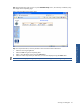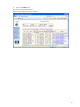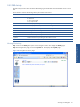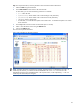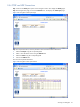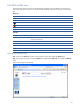OVNPM 1.5.2 - Performance Agent for NonStop Navigation Guide
Working with Navigator 35
Step 2: In the Application page, click on any of the PROCESS Activity metrics, like CPU Busy and Memory Busy.
This displays the corresponding page.
Figure 2-23 Navigator Process Activity Page
Step 3: To request information, enter the parameter values associated with the selected link.
1. Select the CPU using the cpu field.
2. Select the metric using the corresponding field.
3. Select or clear the refresh interval using the refresh field.
4. Select the number of processes per CPU which you want to be displayed using the number field.
NOTE: In case of sorting by CPU Busy only those processes will be displayed which have cpu-busy > 0.1.
Working with Navigator