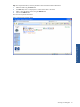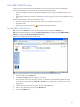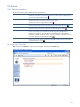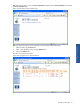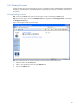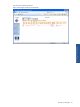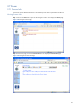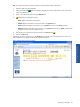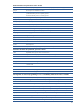OVNPM 1.5.2 - Performance Agent for NonStop Navigation Guide
42
2-5-6 USER & GROUP Activity
Using this function, the busiest processes that belong to a user or group for each CPU can be displayed.
On the response page, the server returns for each CPU, the following information.
• The sum of CPU-Busy for the busiest processes that belong to a user or group, displayed with the red bar
graph.
• The CPU-Busy of the other processes is displayed as a blue bar graph with a link to more information on the
CPU.
The following information is also returned for each process:
• The cpu, pin of the process, and a direct link to attain more information on the process.
• The process name.
• Move the mouse on the process sign
will display the program filenames.
Viewing USER & GROUP Activity
Step 1: Click on the Activity menu option on the Navigator window to display the Activity page.
Step 2: In the displayed page, click on the user & Group Top Process link displayed under USER & GROUP
Activity. This displays the User & Group top processes page.
Figure 2-31 Navigator User & Group Activity Page
Step 3: To request information, enter the parameter values associated with the selected link.
1. Select the Node using the Node Field.
2. In the User or Group field, enter a valid User or Group ID.
Group and User IDs can be in the range of 0-255. For example, 255 represents the SUPER user Group.
A User ID can be represented as <Group ID>, <User ID>. For example: 255, 1 represents a user in the
SUPER group.
3. Select the maximum number of items to be returned using the Top Field.
4. Select or clear the refresh interval using the Refresh Field.
5. Click on the Submit button.