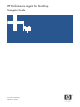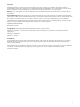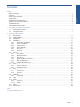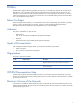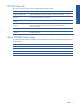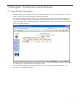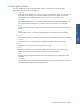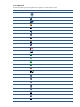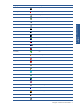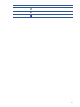OVNPM 1.5.2 - Performance Agent for NonStop Navigation Guide
Navigator: Introduction and Interface 7
1-2 Navigation Menu
The menu displayed on the left side of the Navigator window provides access to various Navigator
functionalities. The various options available are:
• Dashboard
Dashboards display multiple views in a single window. Each dashboard contains a set of views and
reports that you can manage as a single unit. Dashboards simultaneously display the individual
elements. Alternatively, dashboards display views one at a time in an automatic cycle.
• Availability
The Availability feature allows you to display the status information of devices and applications. You
can monitor the devices configured on your node as well as the processes in your applications.
• Activity
The Activity feature allows you to display the status information for the CPUs, files and user & group
activities.
• Events
The Events feature allows you to display pending processes and process transitions information.
• Zoom
The Zoom feature allows you to display detailed information on selected processes, files and devices.
• DataBase
This feature allows you to extract data form OVNPM Trend database on the selected node.
• Help
The Help link can be used to access the Navigator Online Help.
• Admin
The Admin link allows the user to perform the administrative functions like Workstation resource
location setup, password and user profile maintenance along with registration.
• About
The About link provides general information about the product along with the HP NonStop nodes
configured.
• Switch Menu
Navigator allows the user to expand and collapse the Navigation pane to show/hide the sub-menus
available for different menus using the Switch Menu link.
Navigator: Introduction and
Interface