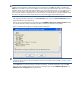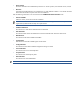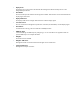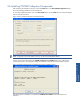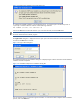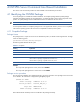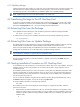OVNPM 1.5.2 - Performance Agent for NonStop Server Management Guide
30
4-1-2 Update package
Update package name does not follow any syntax rules and is a self extracted archive. It must be extracted in the
subvolume where the complete package has been extracted. Extraction will overwrite the file to be replaced.
From that point onwards, a new installation or an installation update is like a complete package.
NOTE: Update packages are rare and are delivered ONLY to fix critical issues.
4-2 Transferring Package to the HP NonStop Host
To install or to upgrade OVNPM on the HP NonStop host, transfer the package in binary mode in the OVNPM
installation subvolume. By convention, the installation subvolume is named ZOVPMISV. Use any transfer utility
that accepts the binary mode (FTP, IXF...) to copy the package to the HP NonStop Host.
4-3 Extracting Files from the Package
Once uploaded on the HP NonStop host, enter the following command to make the package executable:
FUP ALTER <packageName>, CODE 100
To extract the files we must go in the installation subvolume and run the package with following command:
run <packageName>
4-4 Extracting Files from an Update Package
The update package must be uploaded in an existing and compatible OVNPM installation subvolume. If the ISV
has been deleted, a compatible and complete package must be restored and executed in the ISV.
When running the update package, the updated files overwrite the out-of-date files in the ISV. Once the update
package files are extracted we can run the VGEN utility to update the existing installation.
NOTE: So far update package do not have any compatibility control. If an update package is executed in a
non-compatible ISV, installation or upgrade will have unpredictable results.
Once the update package files are extracted, installation or upgrade continues using the VGEN utility like a
complete package.
4-5 Starting Installation Procedure on HP NonStop Host
To install OVNPM on a HP NonStop host, a macro has been created to help with an easy installation. During the
installation process, the macro will prompt the user to enter the relevant data or simply respond in order to
complete the process.
The installation procedure will move on to the next question or activity after every affirmative confirmation. If the
response is negative then you will be prompted to review your choice. If you simply proceed without entering a
response, the default value for that particular entry will be assumed. In case no default value is available, then
you will be required to provide one.
You can exit from the installation during the interactive phase by pressing the appropriate Break keys, such as
the Control and the Y key together. You can also exit by typing Quit or Exit.
To start the installation procedure, use the following command:
RUN VGEN
The installation process starts with the display of certain messages. To complete the procedure, follow the
instructions on the screen.
1. VGEN searches the system and determines if this is an initial Ovnpm installation or an upgrade to a later
release. The system prompts you specify whether you want to update an existing installation or make a new
installation. Type U to update an existing installation and N to make a new installation. Type X to exit the
installation utility.
N