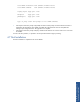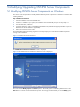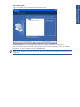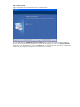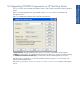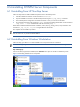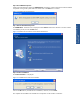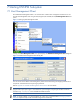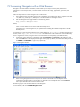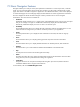OVNPM 1.5.2 - Performance Agent for NonStop Server Management Guide
Starting OVNPM Subsystem 49
7-2 Accessing Navigator with a Web Browser
Navigator is the web interface of OVNPM, which enables you to analyze critical system performance
information on a microscopic level, in real-time mode. It monitors CPU usage, applications, processes, and
devices.
Follow the steps below to access Navigator with a web browser.
1. Start a Web Browser. Navigator functions are accessible by any Web browser that is compliant with HTTP
1.0, HTML 3.2, JavaScript 1.2, Netscape 4.7 and Microsoft IE 4.0 and higher versions.
2. Enter the Navigator home page address in the following format.
http://<Host>:<Navigator Port>
Where,
<Host> is the IP address or host name of the HP NonStop Server.
<Navigator Port> is the Navigator Port, as specified while installing the OVNPM components on the HP
NonStop Server.
For example, to connect to the HP NonStop server with IP Address as 111.111.111.111 and the Navigator port
as 5001, enter http://111.111.111.111:5001 in the address bar of the web-browser. If the HP NonStop
Server is registered in a DNS, using host name is recommended. For example http://NONSTOP:5001/.
3. A Navigator Logon dialog box is displayed. Enter the Profile Name and Password in the dialog box and
click on the OK button. This displays the Navigator home page. By default, the Profile Name and password
are ADMIN and PASSWORD in upper case, respectively.
Figure 7-3 Navigator Window
4. When running Navigator for the first time, the user needs to download icons and help files to the
workstation for the Navigator to work properly. To load the icons and help files click on the Load Icons
menu option and follow the instructions on the screen.
The following topic covers the basic features of the Navigator.
For more details, refer to the OVNPM Navigator Guide.
Starting OVNPM Subsystem