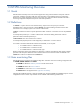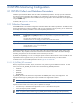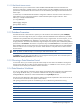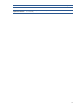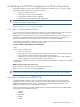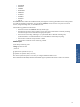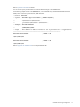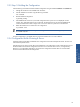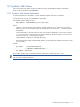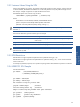OVNPM 1.5.2 - Performance Agent for NonStop Server Monitoring Guide
OVNPM Monitoring Configuration 15
2-2 Building the OVNPM Configuration on HP NonStop Server
The OVNPM installation process creates a default configuration for out-of-the-box use. You will have to modify
and build the OVNPM configuration in the following scenarios:
• Hardware is added or removed
• System Software added, removed or upgraded
• User Application added, removed or upgraded
• Change the monitoring status of any of the existing entity
NOTE:
Installation process doesn’t know user applications. This is the reason why user applications are not
included in the configuration after installation.
Refer to the topic Monitoring User Application for details.
2-2-1 Step 1: Selecting Metric Collect
This step is optional. An initial on/off status is provided for every metric. Default setting will satisfy most of your
needs. After you gain experience with the product you can change metric status as needed.
OVNPM reports on system performance using a series of measurements based on data collected from the HP
NonStop host at regular intervals. Metrics from those measurements can be specified to be collected or not
collected. The collected metric can be specified to be saved or not saved in the trend database.
The USERMT file in the OVNPM configuration subvolume, defines the collect and trend flag for each metric. The
metrics are grouped by domain, according to following syntax:
<Domain>: <Metric> , Collect=ON|OFF [, Trend=ON|OFF]
Where,
Domain is the metric domain name.
• Metric is the metric name.
• Collect flag turns ON or OFF the metric collect. If collect is ON, the metric will be available in Display
Agent’s Performance Alerts and SystemInsight OVNPM Performance alerts.
• Trend flag turns ON or OFF the metric trending feature. If trend is ON the metric will be available in
Navigator (DataBase Trend data) and Display Agent SystemTrend.
The following line means that the Cpu-Busy.% metric belonging to the NODE domain is collected and is available
in SystemTrend.
NODE: Cpu-Busy.%,Collect = ON , Trend = ON
Make the appropriate changes as per your requirements and save the file.
Refer to Appendix C: USERMT file for a sample USERMT file.
NOTE:
If this is your first OVNPM installation, you should install the product with the initial metric settings. You
can review your needs after you gain experience with the product and change any metric status as needed
.
2-2-2 Step 2: Modifying the USERCFG File
The OVNPM installation procedure scans your system and builds a list of entities for certain domain types
including, Node, CPU, Disk, Line, Netline, Tmf, User, Group, and Servernet and saves the information in the
USERCFG configuration file. The file is available in the OVNPM Configuration subvolume. In the
following documentation, entities will be referred to as instances.
Instances for other domain types must be included manually by editing the USERCFG file which OVNPM builds
after the system scan. These domain types are:
• APPLIDEF
• APPLIFILE
• PATHWAY
• DISKFILE
• FILESIZE