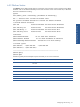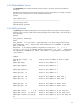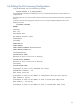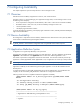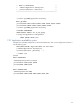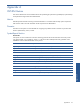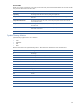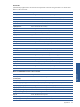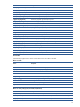OVNPM 1.5.2 - Performance Agent for NonStop Server Monitoring Guide
Configuring Availability 65
7 Configuring Availability
This chapter explains the syntax and output devices to which messages are sent.
7-1 Overview
OVNPM can check availability of applications or devices, such as disks and lines.
Each time a device or a process belonging to an application changes status, an alert message is sent to one of
the following means of display:
• To four output devices configured in the file VISENV (^alert^out0 to ^alert^out3 environmental variables).
• The default value for ^alert^out0 is $0, so device availability messages are sent to $0.
• •To the SystemAlert window.
• •The Display Agent Information window.
To prevent messages from appearing in the Display Agent information window, add the parameter SendDisplay
Agent=0 to the file DCPRM.
7-2 Device Availability
No Configuration is required for Device Availability. OVNPM monitors all the Devices on the system by default.
Some of these can be filtered using the Navigator interface.
NOTE:
In case of hardware update, OVNPM may not detect the new Devices. Use the command
SV_BUILD_SPOPUP to check hardware configuration and a SV_RESTART CORE could be required.
7-3 Application Definition Syntax
An application is a logical entity defined by a set of processes.
The Application Availability module can monitor up to 500 applications. This limit is defined by the parameter
AppMaxNb in the DCPRM file. Valid AppMaxNb values are 50 to 500. Default AppMaxNb is 160.
The number of processes for all application must be less than 32000. The maximum number of processes per
application is 32000/AppMaxNb. When AppMaxNb is 160, an application can contain up to 200 processes.
NOTE:
Application Availability can contain up to 160 application and 200 processes per Application.
Application Availability can be modified using the Navigator application. It can also be modified on the HP
NonStop Server.
To achieve this edit the SV_DISCOVER_APPLICATION macro with the APPCFG flag. Once modification are
complete, use the command SV_APP_NEWCFG to submit the new configuration to OVNPM.
Following session shows how to Update and submit the Application Availability
\VEGAS $DATTD1 TMCFG:v 23> sv_discover_application QA_OVNPM $PRODS.VISEXE
APPCFG
ad: User Application Discovery.
ad: Searching running processes in subvol $PRODS.VISEXE.
ad: Saving [QA_OVNPM] discovery in Navigator $DATTD1.TMCFG.appcfg.
\VEGAS $DATTD1 TMCFG:v 24> fup copy appcfg
--------------------------------------------------------
-- Application Availability Configuration file --
--------------------------------------------------------
-- Syntax : --
Configuring Availability