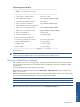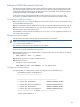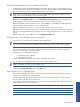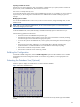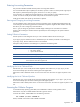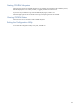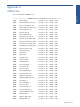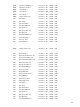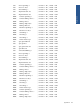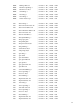OVNPM 1.5.2 - Performance Agent for NonStop Server Monitoring Guide
Appendix B 83
Editing Database Retention Parameters (Optional)
Collected data is stored in the OVNPM database. Each collection interval is kept in a separate data file. There is
a separate alphanumeric data file for SystemReport values. Each collection interval can have a different retention
period. The retention period is the number of days that data is kept in the file.
NOTE:
If this is your first OVNPM installation, accept the default settings. After you gain experience with the
system, you can vary these settings to suit your monitoring needs.
To modify any of the default data retention parameters follow the steps below:
Step 1: From the Configuration Utility menu, select Edit database retention parameters option by typing 3. The
system displays the current retention parameters and asks if you want to modify any of them.
Step 2: To change any retention parameter, enter Y and press Enter. For each datafile, the system displays the
current file retention setting and asks if you want to modify the value.
Step 3: To change the value, enter Y. As soon as you reply, the system asks for a new value.
Step 4: Enter a new value designating the number of days of the retention period of the data file and press enter.
After you review all parameters, the system displays the current settings and again asks if you want to modify any
of them.
Step 5: Enter N (no), and press Enter to return to the Configuration Utility menu.
Editing the List of Collected Metrics (Optional)
In this step you can vary the initial on/off settings of the OVNPM metrics.
NOTE:
If this is your first OVNPM installation, you should install the product with the initial metric settings. You
can review your needs after you gain experience with the produ
ct and change any metric status as needed.
From the installation menu, to change any metrics, select Edit list of collected metrics. OVNPM automatically
places you in an edit session using the file USERMT.
Each metric has two interdependent status flags:
• Collect flag (for basic collection)
• Trend flag (Trend analysis).
If Trend is ON, collect must always be ON. All other combinations are allowed.
You can change any of the flags from ON to OFF or OFF to ON by editing the line.
NOTE:
Do not delete any of the lines to set a metric to Off
To return to the Configuration Utility menu, end the Edit session.
Entering the List of Collected Units
This procedure builds the list of units that can be supervised by OVNPM. Data is collected only for units in this
list. The list is maintained in a file called USERCFG.
OVNPM is able to scan your system and build a list of entities for certain domain types including, Node, Cpu,
Disk, Line, Netline, Tmf, User, Group and Servernet.
To build the list of devices, from the installation menu, select Enter List of Collected Units. OVNPM immediately
opens a dialog box with the following options:
Value
Option
Description
A
Automatic
Scans your system and creates a USERCFG file
E
Edit
Opens an edit session for an existing USERCFG file
S
Syntax
Displays the syntax of the USERCFG file
Appendix B