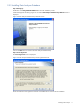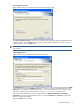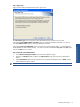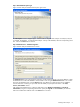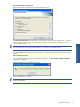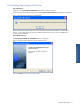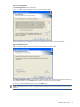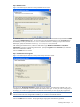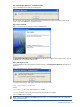OVNPM 1.5.2 - Performance Data Analyzer User and Installation Guide
Installing Data Analyzer 19
Step E: Database Server
Figure 2-16 Data Analyzer Web Server Setup Database Server Screen
The Database Server screen is displayed. Select the Database Server where the Data Analyzer Database DVDB
exists using the Database Server field. You can also browse for the Database Server using the Browse button.
The default port used by the SQL Server is 1433. In case the SQL Server is listening on a port other than the
default port, specify the information in the <SQL Server>,<Port Number> format.
After selecting the Database Server, select the authentication type: Windows authentication or SQL Server
authentication, using the corresponding radio buttons. Specify the Login ID and the Password if you select the
SQL Server authentication method.
Click on the Next button to continue.
Step F: Confirm Entries and Copy Files
Figure 2-17 Data Analyzer Web Server Setup Check Setup Information Screen
The next screen, Check Setup Information, displays the current settings, which have been selected so far. This
will depend on the Database Connection and the SQL Authentication Type. In case you want to change any of
the settings, you can do so by going back to the particular screen before you start copying the program files.
NOTE: You should check the location of the directory where Data Analyzer Web Server is to be installed. In
case the location has to be changed after installation, you will have to reinstall the software.
Click on the Next button to continue. The program begins copying files to the directory specified.
Installing Data Analyzer