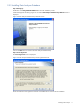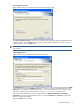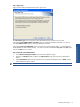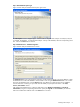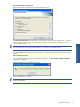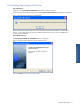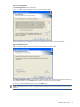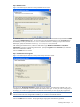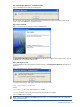OVNPM 1.5.2 - Performance Data Analyzer User and Installation Guide
Installing Data Analyzer 20
Step G Data Analyzer Web Server – Installation Complete
Figure 2-18 Data Analyzer Web Server Message Box
The next screen gives information that the Data Analyzer Web Server has been successfully installed on the
system. Click on the OK button to complete the Setup.
Step H: Setup Completed
Figure 2-19 Data Analyzer Web Server Setup Completed Screen
The Data Analyzer Web Server Setup Completed screen denotes the completion of the Setup process. Click on
the Finish button to complete the Setup process.
Step I: Rebooting the System
It is recommended to reboot the system for proper functioning. The Data Analyzer Web Server message box is
displayed.
Figure 2-20 Data Analyzer Web Server Message Box
To configure Data Analyzer Web page, use the following web link format
http://<ServerName>:<PorNo>/DV
Where,
<ServerName> is the system where Web server is installed.
<PortNo> is the Port of the system where Data Analyzer Web Server is installed.
Click on the OK button to continue.
NOTE: Clicking on the OK button does NOT reboot the system. It is recommended to reboot the system after
installing the Web Server.