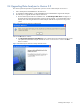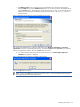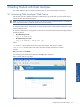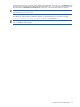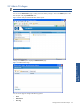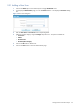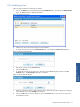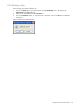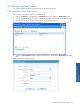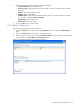OVNPM 1.5.2 - Performance Data Analyzer User and Installation Guide
Getting Started with Data Analyzer 29
3-3 Configuring Data Sources
You can also configure the data sources according to your business requirements.
3-3-1 Configure a New Data Source
Follow the steps given below to configure a new Data Source.
1. Click on the Admin option in Data Analyzer Dashboards menu. This displays the Administration page.
2. Click on the Data Sources tab to open the corresponding tab page. The Data Sources tab page displays a
list of all the data sources configured along with the corresponding descriptions.
Figure 3-9 Administration Page - Data Sources Tab Page
3. Click on the New Data Source button to add a new Data Source. This displays a New Data Source dialog
box.
Figure 3-10 New Data Source Dialog Box
Getting Started with Data
Analyzer