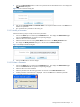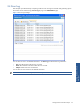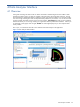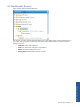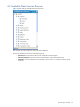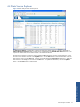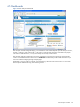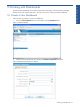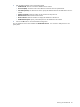OVNPM 1.5.2 - Performance Data Analyzer User and Installation Guide
Getting Started with Data Analyzer 31
4. Click on the New Parameter button to add a new parameter for the selected data source. This displays the
New Parameter dialog box.
Figure 3-12 New Parameter Dialog Box
5. Enter the new Parameter Name and Parameter Value in the respective fields and click on the OK button to
add the new parameter.
6. This will add the new parameter to the existing list.
3-3-2-1 Modify a Parameter
Perform the following steps to modify a Data Source parameter:
1. Click on the Admin option in Data Analyzer Dashboards menu. This displays the Administration page.
Click on the Data Sources tab to open the corresponding tab page.
2. Select the data source to be modified.
3. Select the Parameter from the existing Param Name list and click on the Modify Parameter button.
4. This displays the Modify Parameter dialog box. Edit the value in Parameter Value box.
Figure 3-13 Modify Parameter Dialog Box
5. Click on the OK button to save the changes.
3-3-2-2 Delete a Parameter
1. Click on the Admin option in Data Analyzer Dashboards menu. This displays the Administration page.
Click on the Data Sources tab to open the corresponding tab page.
2. Select the data source to be modified.
3. Select the parameter from the existing parameter list and click on the Delete Parameter button.
4. A delete parameter confirmation box is displayed. Click on the OK button to delete the parameter
Figure 3-14 Delete Parameter Confirmation Box
Getting Started with Data
Analyzer