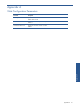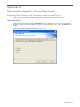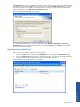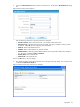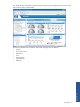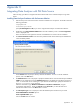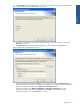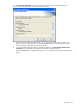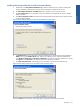OVNPM 1.5.2 - Performance Data Analyzer User and Installation Guide
Appendix B 63
The Database Server screen is displayed for integration with the selected (ATM/TA or POS/TA) database. Select
the Database Server where the database is to be created or exists using the Database Server field. The default
port used by the SQL Server is 1433. In case the SQL Server is listening on a port other than the default port,
specify the information in the <SQL Server>,<Port Number> format.
Figure B-2 Data Analyzer Database Server Screen
After selecting the Database Server, select the authentication type: Windows authentication or SQL Server
authentication, using the corresponding radio buttons. Specify the Login ID and the Password if you select the
SQL Server authentication method.
Using Data Analyzer Data Sources
Follow the steps given below to configure a new Data Source.
1. Click on the Admin option in Data Analyzer Dashboards menu. This displays the Administration page.
2. Click on the Data Sources tab to open the corresponding tab page. The Data Sources tab page displays a
list of all the data sources configured along with the corresponding descriptions.
Figure B-3 Administration Page - Data Sources Tab Page
Appendix B