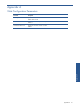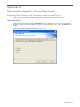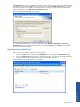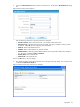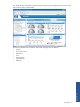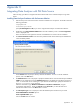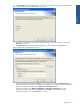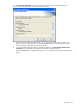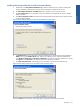OVNPM 1.5.2 - Performance Data Analyzer User and Installation Guide
Appendix B 64
3. Click on the New Data Source button to add a new Data Source. This displays a New Data Source dialog
box.
Figure B-4 New Data Source Dialog Box
Enter the following information in the New Data Source dialog box.
• Data Source Name: Name of the Data Source. For example, POSTA Data Source.
• Data Source Type: Type of the Data Source to be created. The options available are PM, TA, Table
and TELCO. Select TA option for integrating with TA database.
• DB Server: Name of the Database Server.
• DB Name: Name of the Database. For example, POSDB.
• DB Authentication: Select the type of Database authentication using the DB Authentication drop-down
list. The options available are SQL and Windows.
• DB User Name: Name of the DB User
• DB Password: Password of DB User.
Click on the OK button to save the changes.
4. This displays the Administration page with Data Source tab page opened by default. The new data source
is added under Data Source Name list.
Figure B-5 Administration Page - Data Sources Tab Page