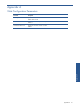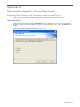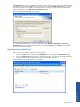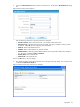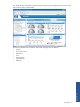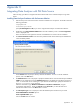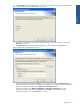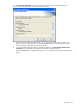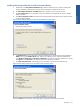OVNPM 1.5.2 - Performance Data Analyzer User and Installation Guide
Appendix C 69
Installing Data Analyzer Web Server with Performance Monitor
1. Double-click on the DA_WebServerInstallation.exe to start the installation process. Before installing Data
Analyzer Web Server make sure that the Data Analyzer Database is installed on the network.
2. The Data Analyzer Web Server Setup Welcome screen is displayed. Click on the Next button.
3. The License Agreement screen is displayed. Review the software license agreement and click on the Yes
button to continue.
4. The Choose Destination Location screen shows the path of the folder where Data Analyzer Web Server files
will be installed by default.
Figure B-5 Data Analyzer Web Server Setup Choose Destination Location Screen
5. The Database Server screen is displayed. Select the Database Server where the Data Analyzer Database
DVDB exists using the Database Server field. Check for the default port used. Select the authentication
type: Windows authentication or SQL Server authentication, using the corresponding radio buttons. Specify
the Login ID and the Password if you select the SQL Server authentication method.
6. The Check Setup Information screen displays the current settings, which have been selected so far.
Figure B-6 Data Analyzer Web Server Setup Check Setup Information Screen
Click on the Next button to continue. The program begins copying files to the directory specified.
Appendix C