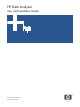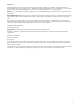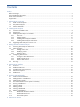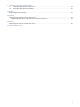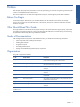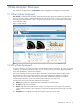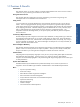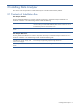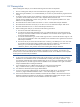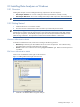OVNPM 1.5.2 - Performance Data Analyzer User and Installation Guide
Installing Data Analyzer 9
2-2 Prerequisites
Before installing Data Analyzer, ensure that the following tasks have been accomplished:
1. The user installing Data Analyzer must have Administrator rights/privileges on the system.
2. Before starting the installation, it is recommended that you exit from any other Windows programs that are
running.
3. On Windows 2000 or 2003 Server installation in application mode where terminal services are enabled,
you need to create a folder named "Fonts" under "%System Root%\Documents and
Settings\%User%\WINDOWS\" before running the setup. The user might face problems if the "Fonts"
folder is not in the specified path.
4. Microsoft SQL Server 2000 or 2005 Environment is a must to install the Data Analyzer Database.
5. Microsoft Internet Information Server (IIS) 5.0 or above is a must to install Data Analyzer Web Server.
6. Microsoft .NET framework 2.0 is a must for Data Analyzer Web Server.
7. Before installing Data Analyzer you should have the following information:
a. SQL Server Name and Authentication Type
b. For SQL Server Mixed mode authentication type, you need the SQL Server Login ID and password.
This login ID must have Database Creator role, Database owner and Public Access rights for the SQL
Server Data Analyzer database.
c. For Window authentication type, create an SQL Login ID which is same as the Windows Login ID. The
login ID must have Database Creator role, Database owner and Public Access rights for the SQL Server
Data Analyzer Database.
d. SQL Server TCP/IP port where Microsoft SQL Server is listening. The default port is 1433. The same
port should be used for Data Analyzer Database and Web Server installation. If the SQL Server is
listening on a port other than the default port, enter the SQL Server name in the
<SQLServer_Name>,<Port_Number> format while installing Data Analyzer Database.
NOTE: In case of Windows Authentication Mode, same Windows user account should be created on systems
where Microsoft SQL Server, Data Analyzer Database, and Web Server are installed. This Windows user
account must exist in the Microsoft SQL Server and have Database Creator role or database owner and public
access rights on the Data Analyzer Database.
8. In case you do not have System Administrative rights on the SQL Server, the login ID used to create the
database must have Database Creator role allocated before installing Data Analyzer Database. If you
have already created the Data Analyzer Database and you do not want to give Database Creator rights to
appropriate SQL user, the SQL Login ID must have database owner and Public Access rights on the Data
Analyzer Database before installing the Database.
9. If your IIS default web port is different than 80 then your web access format should be
http://<webservername>:<portno>/dv instead of http://<webservername>/dv.
10. You should turn off Internet Explorer popup blocker feature.
11. If you are using Microsoft .NET framework 2.0 for Data Analyzer Web Server, you should remove the
comment <!--pages enableEventValidation="false"--> in the web.config file. (<web-root>\dv).
12. Ensure that the Performance Monitor Database (included with HP OVNPM) or the Transaction Analyzer
Database (included with HP POSTA or HP ATM TA) is installed before installing Data Analyzer. Please
refer to the Performance Monitor User and Installation Guide for more details.
Installing Data Analyzer