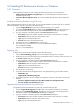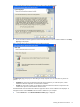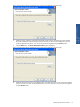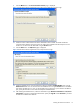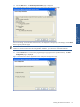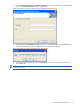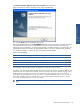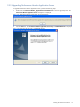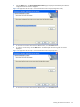OVNPM 1.5.2 - Performance Monitor User and Installation Guide
Installing HP Performance Monitor 11
2-2 Installing HP Performance Monitor on Windows
2-2-1 Overview
Installing Performance Monitor involves installing the following components in the same sequence.
• Installing Performance Database using SQL Script: This involves installing the Performance Monitor
database using SQL Script.
• Performance Monitor Application Server: This involves installing the Performance Monitor Application
Server.
Installing Performance Database using SQL script
When installing Performance Monitor for the first time, you can install the database using SQL scripts also. To install the
Performance database using SQL script, perform the following steps.
1. Copy the InsightCollectDB.sql script from the installation package to your computer.
2. To create the InsightCollectDB database, double-click the InsightCollectDB.sql script. The script opens in
Microsoft SQL Server Management Studio, and the Connect to Server dialog box is displayed.
3. Type your credentials in the following fields of the Connect to Server dialog box.
• Server Name: Name of the computer IP address of the computer where SQL Server is installed.
• Authentication: Select the SQL Server Authentication option.
• Login: Login ID for the selected SQL server.
• Password: Password for the selected SQL server.
4. Press the F5 key or click the Execute button to run the script.
5. Run the following script to check the version of the InsightCollectDB database.
use insightcollectdb;
select * from dbversion;
Deploying Jobs
To deploy jobs for the Performance database, perform the following steps.
1. Copy the RetentionAndDfrag_Jobs.sql script from the installation package to your computer
2. Double-click the script. The Microsoft SQL Server Management Studio is invoked to process the script, and
the Connect to Server dialog box is displayed.
3. Type your credentials in the following fields of the Connect to Server dialog box.
• Server Name: Name of the computer IP address of the computer where SQL Server s installed.
• Authentication: Select the Sql Server Authentication option.
• Login: Login ID for the selected SQL server.
• Password: Password for the selected SQL server.
4. Press the F5 key to run the Script.
5. On the Microsoft SQL Server Management Studio, verify that the following jobs have been created.
• DataRetention_Job
• InsightCollectDB_IndexDefrag_Daily_Job
6. Once the PM Application Server is installed and configuration is done, the static data is inserted in the
database.
• Execute the UpdateSummaryFlag.sql script in Microsoft SQL Server Management Studio
• The script should be executed without any errors.
Upgrading Performance Database using SQL script
To upgrade the Performance database using SQL script, perform the following steps.
1. Copy the InsightCollectDB_Upgrade_1.x.x.sql script from the installation package to your computer.
2. Double-click the InsightCollectDB_Upgrade_1.x.x.sql script. The script opens in Microsoft SQL Server
Management Studio, and the Connect to Server dialog box is displayed.
3. Type your credentials in the following fields of the Connect to Server dialog box.
• Server Name: Name of the computer IP address of the computer where SQL Server is installed.
• Authentication: Select the SQL Server Authentication option.
• Login: Login ID for the selected SQL server.