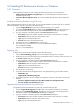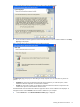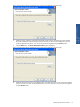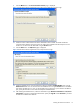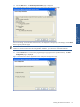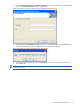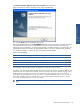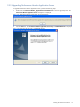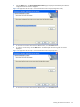OVNPM 1.5.2 - Performance Monitor User and Installation Guide
Installing HP Performance Monitor 12
• Password: Password for the selected SQL server.
4. Press the F5 key or click the Execute button to run the script.
5. Run the following script to check the version of the InsightCollectDB database.
use insightcollectdb;
select * from dbversion;
6. Once the PM Application Server is upgraded and the configuration is done, the static data is inserted in the
database.
• Execute the UpdateSummaryFlag.sql script in Microsoft SQL Server Management Studio
• The script should be executed without any errors.
7. Run the following script to verify that the DataRetention_Job and InsightCollectDB_IndexDefrag_Daily_Job
jobs are created in the SQL Agent.
select * from msdb.dbo.sysjobs where name in
('DataRetention_Job','InsightCollectDB_IndexDefrag_Daily_Job')
2-2-2 Installing Performance Monitor Application Server
To install the Performance Monitor Application Server, perform the following steps.
1. Double-click the PerformanceMonitor_ApplicationServerInstallation.exe to start the installation process. The
Install Shield prepares the Setup program for use and the Performance Monitor Application Server message
box is displayed.
Figure 2-1 Performance Monitor Application Server Message Box
2. Click the OK button to continue with the installation. The Performance Monitor Application Server Setup
Welcome page is displayed.
Figure 2-2 Performance Monitor Application Server Setup Welcome Page
3. Click the Next button to continue with the Setup. The License Agreement page is displayed.
Installing HP Performance
Monitor
Installing HP Performance
Monitor