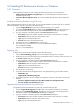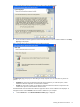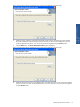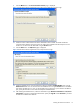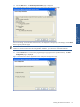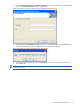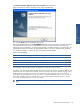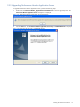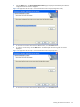OVNPM 1.5.2 - Performance Monitor User and Installation Guide
Installing HP Performance Monitor 15
9. Click the Next button. The Choose Destination Location page is displayed.
Figure 2-7 Performance Monitor Application Server Setup Choose Destination Location Page
10. Select the location where Performance Monitor Data folder will be created. This folder should have
write/file creation/deletion permissions to the user under whose credentials the PM Transport service is
started. You can browse for the data folder using the Browse button.
11. Click the Next button. The SQL Server page is displayed.
Figure 2-8 Performance Monitor Application Server Setup SQL Server Page
12. Select the Database Server where the Performance Monitor Database (InsightCollectDB) exists using the
Database Server field. You can also browse for the Database Server using the Browse button. The default
port used by the SQL Server is 1433. In case the SQL Server is listening on a port other than the default
port, specify the information in the <SQL Server>,<Port Number> format.
13. After selecting the Database Server, select the authentication type: Windows authentication or SQL Server
authentication, using the corresponding radio buttons. Specify the Login ID and the Password if you select
the SQL Server authentication method.