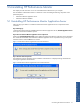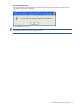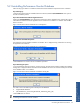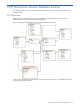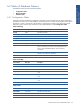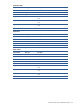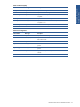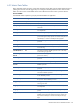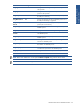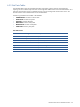OVNPM 1.5.2 - Performance Monitor User and Installation Guide
Uninstalling HP Performance Monitor 33
5-2 Uninstalling Performance Monitor Database
Follow the steps given below to uninstall the Performance Monitor Database components from the workstation.
Step A: Starting Up
Click the Start\All Programs\HP OVNPM\Performance Monitor\Database\Uninstall Database menu option to
start the uninstallation process.
Step B: Uninstall Performance Monitor Application Server
Selecting the Uninstall Database option displays the Performance Monitor Database Server message box with the
information the Performance Monitor Application Server needs to be uninstalled if it is installed. Click the OK
button to continue.
Figure 5-4 Performance Monitor Database Server Message Box
Step C: Remove all Installed Components
The Performance Monitor Database Installation confirmation box is displayed asking confirmation for removing
the application and its features.
Figure 5-5 Performance Monitor Database Server Message Box
Click the Yes button to continue with the uninstallation procedure.
Step D: Rebooting the System
It is recommended to reboot the system for proper functioning. The Performance Monitor Database Uninstallation
message box is displayed with the information that the database will have to be removed manually from the SQL
Server database where it was installed.
Figure 5-6 Performance Monitor Database Uninstallation Dialog Box
You need to remove the following items manually from the database:
4. InsightCollectDB database
5. Jobs (DataRetention_Job and InsightCollect DB_IndexDefrag_Daily_Job)
Click the OK button to continue.
NOTE:
Clicking the OK button does NOT reboot the system. It is recommended to reboot the system after
uninstalling the
Performance Monitor Database
Uninstalling HP Performance
Monitor