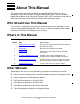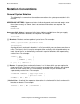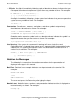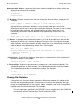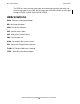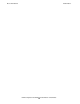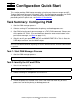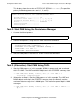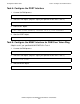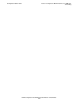PAM Configuration and Management Manual
Configuration Quick Start
PAM Configuration and Management Manual—523349-003
1-2
Task 3: Start PAM Using the Persistence Manager
This display shows the results of STATUS LIF $ZZLAN.lif-name. (The possible
primary and backup processors are 0, 1, 2, and 3):
Task 3: Start PAM Using the Persistence Manager
1. Assume the Kernel process.
2. Add the PAM process, using the SCF ADD PROCESS command.
3. Start the PAM process with the SCF START PROCESS command.
Task 3 (Alternative): Start PAM Using TACL
1. Start the PAM process as in this example: $PAM1 in processor 0 and associated
with LIF LAN01. The LINE and MSAP object are in the STOPPED summary state.
-> RUN PAM/name $PAM1, nowait, CPU 0/1 -LIF LAN01 &
-startdown -msapstartdown
2. (Alternative to Step 1.) Start the PAM process as in this example. The LINE and
MSAP objects come up in the STARTED summary state (the default), and the
maximum data message size is 20000 bytes. The maximum queue depth is 1000
messages.
-> RUN PAM/name $PAMB, nowait, CPU 0/1 -LIF LAN01 -MAX 20000
-Q 1000
SLSA Detailed Status LIF \SYSTEM.$ZZLAN.LAN01
Access State............... UP
CPUs with Data Path........ ( 0, 1, 2, 3)
Potential Access CPUs...... ( 0, 1, 2, 3)
State...................... STARTED
Trace Filename.............
Trace Status...............
> ASSUME PROCESS $ZZKRN
-> ADD PROCESS #PAMA, NAME $PAM1, PROGRAM &
$SYSTEM.ZPAM.PAM, PRIMARYCPU 0, &
STARTMODE APPLICATION, STOPMODE SYSMSG, &
STARTUPMSG -LIF LAN01 &
-STARTDOWN -MSAPSTARTDOWN'
-> START PROCESS #PAMA
Note. The backup process starts automatically in CPU 1.