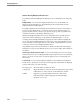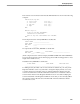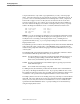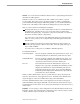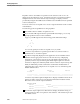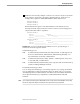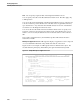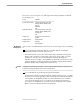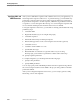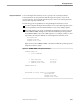Pathmaker Programming Guide
Controlling Default Screen Layout
Creating Requesters
067868 Tandem Computers Incorporated 5–31
The screens you can navigate to for a DB requester that change attributes for default
screen displays are:
Screen Attributes
Record Instance Detail Screen format (COM, UNC, TAB)
Headings (HEAD, NAME, NULL)
Link Info
Repetition
Title
Requester Definition Screen format (COM, UNC, TAB)
Headings (HEAD, NAME, NULL)
Terminal type
Title
Display Text Function keys and function key
prompts
Display Field List Displayed fields
Display Detail Headings
Video attributes
Modifying the
Default Screen
After you have created the default screen, there are two basic approaches to modifying
it:
You can modify the Pathmaker attributes or the DDL definition and let the
Pathmaker product re-create the screen for you.
This method is best if you want to add or delete many data fields, rearrange the
display order, change the overall format of the screen, change a title, or rewrite
prompt text. As long as the Create Default Screen field on the Requester
Definition Screen is marked
Y
, the Pathmaker product will re-create the screen by
using the attributes specified in the Requester Definition, Display Detail, Display
Field List, Display Text, and Requester Context screens.
Caution Changing the Create Default Screen field to
Y
and pressing F2 (update) will destroy all previous Screen
Painter work, including pseudofields that you have manually added.
You can modify the screen directly using the Screen Painter.
This method is useful for modifying headings, adding explanatory text, or making
the layout more visually appealing. After you alter the screen directly through the
Screen Painter, the Pathmaker product sets Create Default Screen to
N
and does
not re-create the default screen. If you change Create Default Screen back to
Y
,
you will lose any modifications you made to the screen using the Screen Painter.
Refer to Section 6 for details about the Screen Painter.