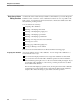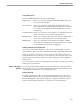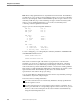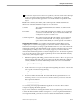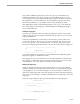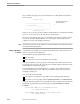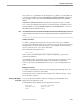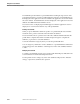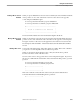Pathmaker Programming Guide
Basic Screen Painter Editing Functions
Using the Screen Painter
6–4 067868 Tandem Computers Incorporated
Basic Screen Painter
Editing Functions
As discussed earlier in this manual, Tandem recommends that you use the Requester
Definition series of screens to create a default screen that is as close as possible to the
final version. You can then use the Screen Painter to enhance the default screen that
the Pathmaker product generates.
You can enhance the screen by:
Assigning video attributes
Defining or modifying a data field
Defining or modifying the paging area
Defining or modifying a point field
Defining or modifying a pseudofield
Deleting or moving a block of screen elements
Drawing a box or line
Moving a page within the paging area
Moving or deleting a screen element
These basic Screen Painter functions are discussed in the following pages.
Assigning Video Attributes Any screen element can have video attributes. You can assign video attributes to a
screen element in two ways:
You can use the Display Detail screen to assign video attributes to a data field.
You can use the Screen Painter Video Attributes partial screen from within the
Screen Painter by placing the cursor on the screen element and pressing F7. If you
are assigning video attributes to a decoration, you must press F7 twice to define
the area that will be affected.
The Screen Painter displays a partial screen, showing the current video attributes
of that element. Use the partial screen to designate the desired video attributes,
and press F4 to make the change or press F16 to cancel the operation.