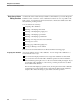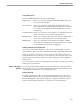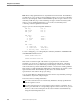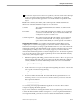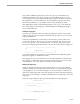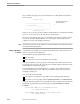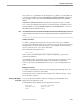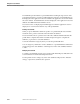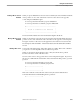Pathmaker Programming Guide
Basic Screen Painter Editing Functions
Using the Screen Painter
067868 Tandem Computers Incorporated 6–5
Video Attributes Fields
The video attributes fields have the following meanings:
Bright Field Enter
Y
if you want the intensity of the display bright. Enter
N
if
you want the intensity dim.
Reversed Field Enter
Y
if you want the pseudofield to be displayed in reverse
video (dark letters on a light background). Enter
N
if you want the
screen element to be displayed normally (light letters on a dark
background).
Underlined Field Enter
Y
if you want the screen element to be underlined. Enter
N
if
you do not want the screen element to be underlined.
Blinking Field Enter
Y
if you want the data in the screen element to blink. Enter
N
if you do not want the data in the screen element to blink.
Hidden Field Enter
Y
if you want the screen element to be hidden. A hidden
screen element is not displayed on the application screen. Enter
N
if you want the screen element to be displayed.
Defining or Modifying a Video Attribute Area
If you want to assign video attributes to a decoration, you must define an area for
video attributes. The area for video attributes must occupy a single line on the screen.
When you press F7 to select part of a line for assigning video attributes, the Screen
Painter marks the cursor position as one end of the area. Now move the cursor to the
opposite end, on the same line, and press F7 again to bring up the Video Attributes
partial screen.
You cannot use F7 to select an area that includes a point field or overlaps part of a data
field or part of a pseudofield.
Defining or Modifying a
Data Field
You can use the Data-Field partial screen in the Screen Painter to add a data field to
the application screen or to modify an existing data field. The data field must be part
of the requester context before you can add it to the screen.
Defining a Data Field
To define a data field, press F4 to invoke the Data-Field partial screen. The Screen
Painter marks the cursor position as the left end of the field to be defined. Complete
the Data-Field partial screen and press F4 again to complete the definition, or press
F10 to access the Display Detail Screen, or press F16 to cancel the definition.